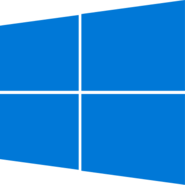Welcome to the SmartCare Members Area

This section contains important information on the installation, setup and access to your SmartCare System.
If you are reading this you have successfully set up your SmartCare account.
To complete your set-up please install the SmartCare Agent on your computer by clicking the INSTALL Button below.
Your subscription has already started and will continue whether you install the agent or not.
The SmartCare Agent will not make any changes to your computer without your permission!
Once installed, there is not much else you need to do. We will contact you via email when required and the system will send your report as soon as it can via email. Depending on your computer it can take up to two days for the report to be produced.
Welcome aboard, we’re sure you will get a lot of value and peace of mind now you are using the SmartCare System.

Eric Dunn
CEO Dunnsmart Technology[/text_block]

When you start the download [depending on your browser] a small window may appear in the bottom right of your screen, this is ok and you can ignore it.
You may be asked to save the file first, the file is called KcsSetup.exe, save the file in a familiar location so you can find it again.
Once the download is complete run the file and it will install the SmartCare Agent. You may have to click yes to continue if you have Windows User Account Control turned on.
The Windows User Account Control will say “Kaseya Agent Installer” this is OK, please click Yes to proceed.
When the installation is complete you will get this message:
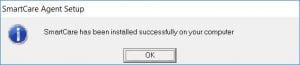
After a while a blue icon ![]() will appear in the system tray (bottom right corner) to indicate the agent is installed and working. If you are not connected to the internet the icon will turn grey
will appear in the system tray (bottom right corner) to indicate the agent is installed and working. If you are not connected to the internet the icon will turn grey ![]() which is normal.[/text_block]
which is normal.[/text_block]

The download file is called SmartCareSetupMac.zip.
Once the download is complete, open Finder and go to Downloads, expand the Agent Folder and doubleclick KcsSetup
You will get the standard Mac Warning:
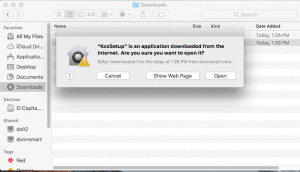
Click Open
Type your password to allow KcsSetup to install
When the application has installed you will see:
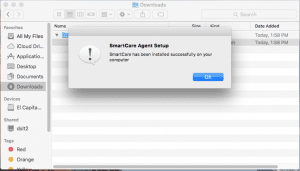
Click ok and the the small ![]() icon will appear in the system tray at the top of the screen
icon will appear in the system tray at the top of the screen
you can now delete the Agent folder if you wish..
If you are not connected to the internet the icon will turn grey ![]() which is normal.[/text_block]
which is normal.[/text_block]

SmartCare is the future in terms of home Computer maintenance and protection, with no interruption to the daily use of your Computer. SmartCare takes the worries away whether or not you’ve patched your software correctly or kept your antivirus up to date.

-

Fully Automated
SmartCare goes to work on your home computer or laptop immediately and keeps working 24/7. You have nothing to do once you have installed the agent. It does all the work, which means you can focus on what you want to use your computer for and be assured that all the updates are happening invisibly in the background to keep your computer running smoother and faster. You wont be interrupted with software updates or virus protection renewal notices any more.
-

Super Reliable
It automatically schedules your antivirus updates and system updates with no annoying delays and no downtime. It’s like having a super hero protect your computer from those nasty virus invasions that you hear are going around.
-

Designed by I.T. Professionals for everyday computer users
SmartCare has been in existence in the business world for over 15 years and has been built to be user friendly, meaning you can use it straight away with nothing to learn and no specialised knowledge.
-

Unlimited updates with NO caps
With SmartCare, you’re not capped AT ALL on the type or number of software updates or antivirus updates, the system knows intuitively what it needs to do and goes and does it automatically for your computer. Its fast, efficient and best of all there is NO down time.

A. You will receive an email to your inbox with a link to install the SmartCare agent onto your computer. Simply click on the link provided in the email and let the agent and the computer do the rest for you. The agent goes to work straight away checking your computer for what’s missing, such as the anti-virus software you have installed, whether it is up to date and when it is due to expire. If there is no antivirus it will install a state of the art antivirus sytem that will check your computer for viruses, remove any. It will do the same for antimalware.
It will also check the state of the system patches and if there are any missing that are required to keep your computer safe it will install them. If there any urgent issues on your PC to help it run smoother and faster it will be address them too.[/text_block]

A. The answer is a definite No. The agent is purely looking for all the techie stuff that your computer needs to run smoothly and efficiently. It does not have the capacity to view your files or your personal data. It will simply be looking for hardware and software information and seeking updates from the internet to be automatically loaded onto your computer so that you are immediately up to date and it keeps you up to date as long as you keep the agent loaded onto your computer.[/text_block]

A. We are working on some additional exciting features such as looking after your mobile devices: mobile phones, tablets, iPads etc. We will be posting additional information on this as soon as we can. The idea is if your phone is stolen or you lose it you simply contact us and let us know what has happened. With the agent installed we can then remotely lock down your phone so no one has access to it. When you get it back we can re-enable it.[/text_block]

A. Yes, the SmartCare system works on any type of home computer. PC, Mac or Linux.[/text_block]

A. In this case simply email [email protected] and ask to have your welcome email sent to you together with your membership login and password.[/text_block]

A. In fact the opposite will happen. Most computers are like our cars they need regular maintenance check ups or services to see what problems there are and what needs addressing BEFORE anything goes wrong. So by taking this step you will be advised by the report what you need to action and what it has been automatically taken care of for you. This means everything your computer needs will be up to date and that helps it run even faster in some cases. Yes it is that simple and effective.[/text_block]

A. Simply login to the membership site and click the unsubscribe button to cancel your subscription. You will have been given your login details when you first signed up for the agent. If you have forgotten them go to https://dunnsmart.com/members/ and click on the forgot password link, follow the prompts and we will send you a link via email reset your password. If you paid by Paypal you can also just cancel the subscription in Paypal. When you cancel your subscription the agent will automatically be removed at the end of the paid subscription period.[/text_block]



Upcoming Training
Some customers have requested training in the advanced features of the SmartCare System.
We will make this available as soon as we can.
Eric Dunn[/text_block]